The GED Calculator (TI-30XS by Texas Instruments) is allowed to be used on the GED math test. You can also use it on the Science and Social Studies tests.
Onsego GED Prep has developed a GED Calculator Course that teaches you how to use this calculator to answer most Math lessons and receive a higher GED Math score.
Onsego GED Classes
Get test-ready with complete prep
70+ lessons per subject • Practice exams • Study plan • Progress tracking
Each lesson includes a short video with a step-by-step explanation, text, and a quiz. You need to have access to the scientific calculator TI-30XS.
In this post, we explain how you can get a traditional, digital, or app version of the calculator.
Keep in mind that you can’t use another type of calculator on the GED test. The TI-30XS is a powerful calculator, and you can gain additional points when you know how to use it.
Onsego GED Prep
Pass the GED Test in 2 Months
Learn Just 1 Hour a Day.
It doesn’t matter when you left school.
Only one type of calculator is allowed on the Math test: the TI-30XS Multiview Scientific Calculator, which students often refer to as the GED Calculator.
There are two versions of the TI-30XS: a hand-held device and a digital version.
Do You Get a GED Calculator on the Math Test?
You will get a digital version of the GED calculator; this on-screen version is displayed on the computer screen. Students can also bring their own calculator to the testing center, but if they take the GED Math exam online, they are required to use the digital, on-screen version of the calculator.
The TI-30XS works differently than a “normal” one that you, for example, use on your phone. So, you need some practice to solve the GED math questions by using a scientific calculator.
Therefore, Onsego GED Prep has developed the TI-30XS Calculator C0urse.
Do You Need to Know How to Use a Scientific Calculator?
We say that you don’t “need” it but that it’s very beneficial and that thanks to knowing how to use it, you can gain additional points and consequently pass the GED Math test.
On the GED Math test, there will be a few tasks that require the use of the advanced functions of the scientific calculator, and there are a lot of questions that can be easily solved with the help of the TI-30XS.
On What Parts of the Test Can You Use a GED Calculator?
On the GED Math test, you can use a hand-held calculator (the Texas Instruments TI-30XS Multiview Scientific Calculator) on the second part of the math test or, as said earlier, use an on-screen provided calculator.
You can also use a calculator on parts of the GED Science and Social Studies Tests.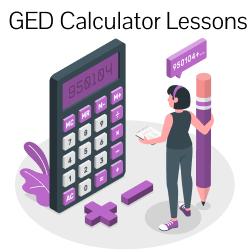
On the GED Math test and certain parts of the Science and Social Studies tests, you will receive a Reference Sheet that demonstrates how the on-screen calculator works and what functions can be used to deal with complex problems such as calculating with fractions and order of operations.
However, it’s better if you understand how this device works in advance, so purchase one early and get used to working with it.
The calculator should also be used on the GED Social Studies test, and this website provides many tips on how you can ace the Social Studies subtest quickly and efficiently.
You should also take multiple practice tests (available at no cost on this website) to get used to the GED testing format and optimize your testing skills.
Taking practice tests will make sure you get used to the real thing fast, and it will reduce test anxiety. Taking practice tests will help you identify your weak and robust knowledge fields so you can center on those topics that need your attention most.
GED Calculator Online
You may also download the GED Scientific Calculator Chrome extension (you can find it easily by typing “GED calculator online”) in the Google search engine, and use the Android app. We talk about it in detail in our GED Calculator lessons.
This scientific calculator is created explicitly for GED students, and the calculator’s functions are designed in such a way that you won’t need to use a “second” button.
This GED calculator features ten memory locations, direct entry of fractions, unlimited parentheses levels, conversion between fractions & decimals, percents, and a “pi” button. The pi (π) key is used to find, for example, the circumference and area of a circle. Scientific calculators understand the rules of order of operations (PEMDAS) and are very helpful with scientific notations, square roots, percentages, fractions, exponents, etc.
Tips & Tricks for Using the On-Screen GED Calculator
Check out these tips and tricks that will help you complete the GED Math test in a timely manner when you are using the on-screen provided scientific calculator rather than using your own TI-30XS calculator.
- In part two of the GED Math test, a calculator icon will appear on your computer screen. You should click and drag it to a place on your screen that doesn’t cover up the GED Math test question.
- To be able to move the calculator, just hold your cursor over it. Press your mouse and drag it to the spot you want it to be. Once it’s there, simply release the mouse.
- If you don’t any longer want the on-screen calculator, simply click on the X (at the calculator’s top), and you’ll see it disappear.
Bear in mind that you won’t find any “Equal” (=) button on your on-screen calculator. Instead, simply push the “enter” button.
Last Updated on March 25, 2025.